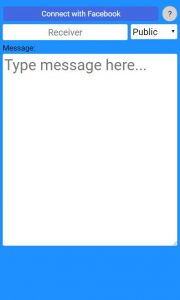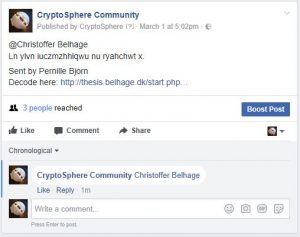The entire system consists of three parts:
1. The CryptoSphere
2. The web-app (http://thesis.belhage.dk/start.php)
3. A Facebook page (“CryptoSphere Community”)
Let’s look at a video showing how the CryptoSphere works:
The web-app comes in two colours; Blue and yellow for when you are sending and receiving a message respectively.
Sending a message
Following is the flow of sending a message:
1. Power on your CryptoSphere
2. Ensure that the CryptoSphere is on the same WiFi as your phone
3. Navigate to the webapp (http://thesis.belhage.dk/start.php)
4. Click on “Connect with Facebook”
5. Write the name of the person you want to send to in “Receiver” *IF you cannot find Facebook contact name in the Web-App – it’s because of the receiver’s privacy settings. To solve this, the receiver needs to login to their Facebook profile under settings and set the “do you want search engines outside of Facebook to link to your profile?” to ‘YES’
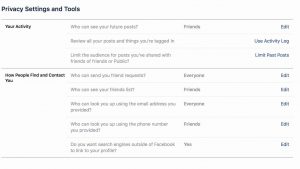
6. Select Type Puzzle (everybody can decrypt if they solve the puzzle) or Secret (only 1 person with the code can decrypt)
7. Write the message in the large text area
8. Click “Send to CryptoSphere”
If you choose to encrypt your message using the “puzzle” option, then there will be one green LED and one (fainter) orange LED. The number of green LEDs indicates what level of encryption you are using. The result of a higher level of encryption is a more difficult puzzle for the receiver.
The goal now is to shake the CryptoSphere until the number of green LEDs is at the level you want to send.
Finally, you will twist the CryptoSphere in order to send the message.
If you choose to encrypt your message using the “secret” option, you need to have agreed on a combination of colors with the receiver. Then you need to select those colors on the CryptoSphere. This is done by carefully rotating the CryptoSphere in all three dimensions (This may take some practice).
Holding the CryptoSphere completely still until the LED goes out, will lock the color and continue to the next LED. To send the message to perform a long shake – until the LED lights disappear.
Also, since the webapp does support tagging people automatically (Yet!), you will need to tag them manually in the comments when you have sent the message:
Receiving and reading a public message
A public message does not necessarily mean that it wasn’t meant for someone specifically; Just that anyone would be able to decode it (Either using their CryptoSphere or the emulator).
So you might receive a “public” message wherein you have been tagged, and thus it was likely meant for you.
When you see such a message you follow these steps:
1. Power on your CryptoSphere
2. Ensure that it is on the same WiFi as you laptop/mobile device
3. Click the link in the post (as seen above), which takes you to the yellow web-app.
3. Click “Connect with Facebook”
4. The puzzle should now be ready on your Cryptosphere
5. Solve the puzzle by turning all LEDs green
6. Submit the solution by doing a long shake with the CryptoSphere
7. And then you should see the decrypted message here!
For the puzzle, you need to turn all the LEDs green.
This is done by observing which LED is highlighted; The higlighted LED will be pulsing (Depending on how you animated it).
When doing a short shake you will flip the LED state. Remember that on higher levels of encryption, other LEDs may turn on or off, so observe what happens, and try to get them all to be green.
To switch to a different LED rotate your CryptoSphere clockwise (right) or anti-clockwise (left).
Once all LEDs are green you just do a long shake to submit the solution.
When you have submitted a correct solution, you will see the decrypted message in the webapp.
Receiving and reading a secret message
A secret message will still be posted to the facebook page, but unless you know the color combination, you will not be able to read it.
In order to read it, you still just click then link in the post, directing you to the yellow webapp. Connect to the CryptoSphere and start solving the puzzle.
The puzzle is the same as when sending a “secret” message. Thus using the CryptoSphere to select the same colors as the ones that were used to send the message. Once the correct colors are locked in place, perform a long shake to submit the solution, and then you should be able to read the decrypted message in the webapp.